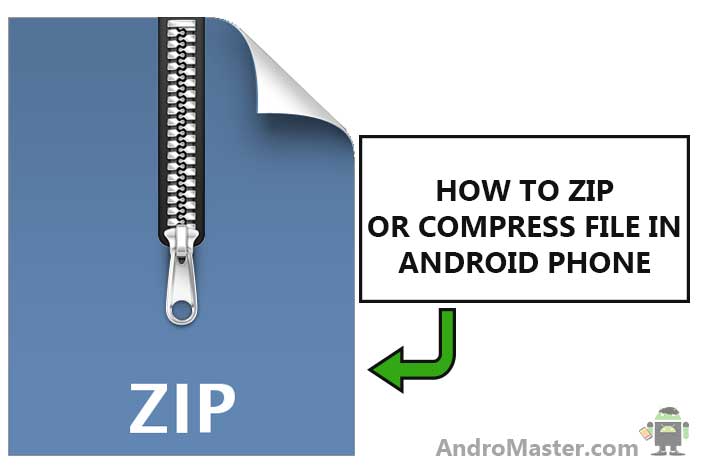Nowadays you will get most of the things you have downloaded in the zipped format. There are many times when you want to unzip or compress file in android phone. Many apps out there will say that best app for zip files for android or zip extractor for android. but better you stay away from such apps. It’s not a great idea to have a separate app to just zip or unzip file or to just open the zip file.
Here is the best App to open zipped file or compress the files in android
[button style=”btn-success btn-sm” icon=”fa fa-download” align=”left” iconcolor=”#ffffff” type=”link” target=”true” title=”Download ES FILE MANAGER EXPLORER” link=”https://play.google.com/store/apps/details?id=com.estrongs.android.pop&hl=en” linkrel=””]
There is no any better file manager that ES FILE EXPLORER FILE MANAGER- BEST FILE MANAGER APP for Android
Read here : ES FILE EXPLORER FILE MANAGER – BEST FILE EXPLORER FOR ANDROID
How to Open Zip File in Android Phone
1. First of all download and install ES File Explorer from above link

2. Install and Open ES File manager

3. Go to the directory where you have your zipped file or the file you want to open

4. Long press on that file or tap on the circle on the rightmost side to get a green tic

5. Tap on the three dots more option on the bottom side

6. Now one option will pop up asking for where to put the extracted files. It will show three options – New directory with the file name, Current path, Choose the path

7. Now the file will start decompressing showing decompressing status in the pop-up window

Now you will get your uncompressed or unzip files in android.
How to Compress files in Android Phone :
1. First, locate the directory where you have your files to compress. Select the files or folder you want to compress.

2. Tap on more option from bottom and select compress

3. One option will pop up. Give a name to the zip file. You can also set the password to the zip file. compress level option provides you four options as store, fast, standard, best


4. Press compress and it will show compressing status


If you have any questions about how to unzip or compress file in android phone feel free to ask in comments 🙂